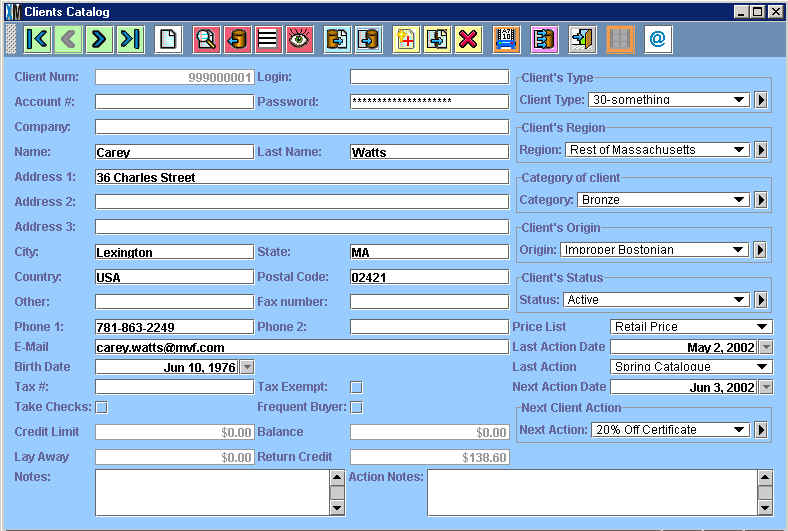
Chapter Topics
Client Catalog
Understanding Your Customers
Client Type
Client Region
Client Category
Client Origin
Client Status
Client Price List
Attracting customers and keeping them happy requires doing many things
well, not the least of which is having the right merchandise in your store.
But if you do not know who your customers are, it will be a lot harder
to accomplish this an the many other challenges you face as a retailer.
To really understand your customers-- where they come from, how often they
are in your store, how they heard of your store, what they buy-- you have
to store information about them you can later analyze and exploit. The Customer
Catalog is where you manage all the information about your customers.
This chapter will cover all of the Customer related catalogs. Refer to the Catalogs topic for a general explanation of how catalogs work.
Client Catalog
The terms Client and Customer are used interchangeably throughout
this manual. Therefore, customer data is stored in the "Client Catalog."
Most of the Client Catalog is used to store contact information about customers.
On the right side of the catalog there are eight subforms that you can use to classify
your customers.
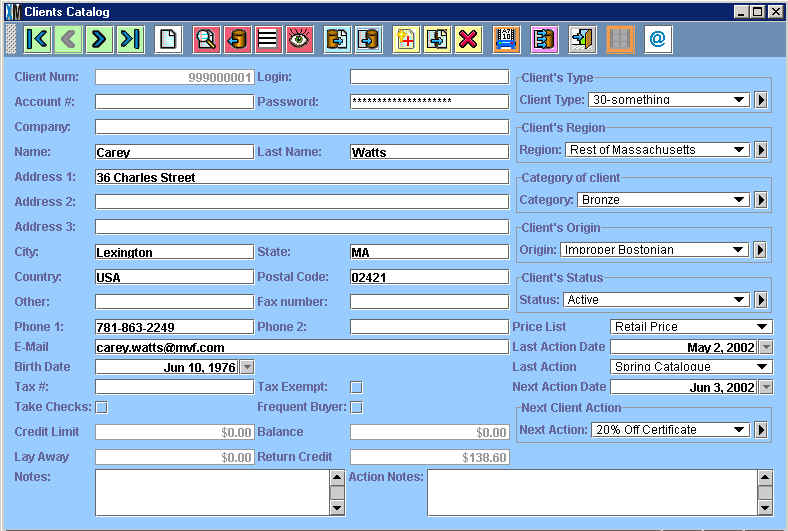
Client Number: This is a serial number
that is automatically generated by XpertMart™.
All client numbers are consecutive and appear in gray as they cannot be
edited by the user. Client numbers are nine digits long and the first digits
denote the store number where the customer was first added to the catalog.
Customers added at the Main will have 999 as the first three digits. You
will use the client number to run reports about specific customers.
Login & Password: You can allow customers to access
your data, either through an XpertMart™ Infostation
or an XpertMart™ Web Store if you assign them a login
and password. You would also have to create a user profile for them in
the Security module.
Account #: Use this field to capture any internal account
numbers you may use to track customers.
Company: This field is useful for wholesalers or if you
sell to business and not just to consumers. Enter the name of the company
they buyer represents.
Name: Enter the customer's first name.
Last Name: Enter the customer's last name. When you do a customer lookup at the point of sale, XpertMart™ looks up the customer Last Name first. For example, to lookup Carey Watts, you would type "Wa..." in the client field in a transaction (and not Ca...).
Address: Use as many of the three lines as you need, as
well as the City, Country and Postal Code fields, to input the customer's
address information. You can print the customer name and address onto labels.
To do this, click on the labels button ![]() on the toolbar. (Make sure you have specified a driver in the Station
Configure>Label Printer menu. Check with your Distributor to be sure
you have the right driver for the labels you are using).
on the toolbar. (Make sure you have specified a driver in the Station
Configure>Label Printer menu. Check with your Distributor to be sure
you have the right driver for the labels you are using).
Phone/Fax: These fields are for your own reference. Use
them to store your customer's phone and fax numbers.
Email: Enter your customer's email address
in this field. You can send the customer an email directly from the Client
Catalog by pressing the email button ![]() in the toolbar at the top. For more information, refer to the Email
topic.
in the toolbar at the top. For more information, refer to the Email
topic.
Birth Date: Use the XpertDate™ tool to capture the customer's birthdate. This way
you can send your customer's a promotion on their birthday.
Tax #: Some jurisdictions that use a Value-Added Tax require
retailers to record the tax number or fiscal i.d. of any customer requesting
that the tax be waived or disagregated from the total. If this is the
case, enter that number here.
Tax Exempt: If you select this checkbox,
then no tax will be charged to the customer. Even if the item being bought
has a tax associated with it, no tax will appear in the invoice. Usually
you will want to select this checkbox when taking phone orders from customers
who do not live in the state or province the store is located in and therefore
may not be subject to the sales tax. If a customer is buying merchandise
as a gift to ship to someone out-of-state, make sure the customer you enter
into the "ship to" field in the Invoice is
tax exempt. To learn more, refer to the Taxes topic.
Take Checks: This checkbox is for reference only (i.e. at
the moment it will not actually restrict customers from using checks at
the point of sale). In areas with high incidents of check fraud, retailers
may wish to only take checks from customers who have been screened and
approved. If this is the case, cashiers should be instructed to open the
Client Catalog and verify that the customer in question has been approved.
Frequent Buyer: Select this checkbox if the customer participates
in your customer loyalty program.
Credit Limit: For customers buying on credit, use this field
to establish a credit limit. This fields requires XpertMart™'s Accounts Receivable module to be active.
Balance: Typically used for wholesale customers buying on
credit and who may carry a balance. This fields requires XpertMart™'s Accounts Payable module to be active.
Layaway: This field displays the total balance of layaway
payments the customer has made. The balance only reflects open Sales Orders as once the customer makes the final
layaway payment she receives the merchandise and the field will once again
display $0. To learn more, refer to the Layaways
topic.
Return Credit: This field displays the total balance of
store credits the customer has in her favor. Every time a customer returns
merchandise she may be issued a store credit. The balance is also printer
on the sales ticket when the customer uses the store credit as a payment type. For more information, refer
to the Return Credits topic.
Notes: This is an open text area that you can use to capture
any additional miscellaneous information about a customer such as special
complaints they might have, sizes or sizes of their spouse and favorite
brands.
Understanding Your Customers
The subforms on the right side of the Client Catalog allow
you to assign customers to groups. By aggregating your customers you can
get a better understanding of your customers: where they come from, how
they learned of your store, how they shop, and so on. It's up to you to
decide what is it about your customers that you most want to know and what
kind of groupings are useful.
Using these embedded catalogs is optional: if your retail store
is a low-cost, high-volume operation then you probably do not have the time
or need to capture detailed information about your customers. On the other
hand, if you run a high-end boutique where customer are given personalized
attention, it makes sense to try to learn as much about your customers as
possible. You may decide you just want to use one of these subforms or
all five.
If you decide to use the subforms to classify your customers,
we recommend you train your cashiers to be discreet about gleaning information
from your customers. The last thing you want to do is make your customers
feel like they are filling out a tedious form. For example,
if you are interested in learning the geographic region that your customers
are from and their age, have the cashier casually ask, "Are you from out
of town" and have her estimate the age. Then, once the customer has left
the store, she can circle back to the Client Catalog and fill-in the information.
Alternatively you can offer your customers an incentive for giving you
information, such as promising them promotions in the mail or giving them
a gift certificate. It all depends on how valuable this data is to you.
Client Type
You can use this catalog to capture virtually any trait about
your customers that might be useful. For example, you might want to know
the age range of your customers: if a quarter of your customers are in their
40s (perhaps shopping for their daughters) and you only stock merchandise
for teenagers, there could be an opportunity there worth exploring.
You might also be interested in learning how your customers shop: whether
they shop alone, with children, with a spouse or a group of friends. It's
no secret that shoppers who spend less time in your store are less likely
to make a purchase. So if you learn that a third of your customers are shopping
with kids, having some balloons or lollipops in your store might be a good
investment: those extra five minutes of keeping the kid entertained might
be the difference between their mother buying that $200 dress. (Or how
about a stack of Sports Illustrated magazines near the women's dressing
room for stranded husbands?) Likewise, if a quarter of your customers shop
with their spouse, you might want to diversify your merchandise to keep
both of them engaged.
Client Region
Use this catalog to track where your customers live. The geographic
categories you use depend on the specifics of your business. You may want
to track specific city neighborhoods or larger geographic regions. One retailer
we worked with in Orlando was interested in know how many customers were
coming from the Orlando region and how many were coming from Venezuela.
When he realized that a large percentage of his customers were coming from
Venezuela, he decided to advertise in a Venezuelan newspaper just before
the Easter holiday. A retailer who was operating a chain of beach boutiques
in the Carribbean was interested in knowing the percentage of customers coming
from Europe and Japan to know whether he should accept payment in Euros and
Yen in addition to Dollars and the local currency.
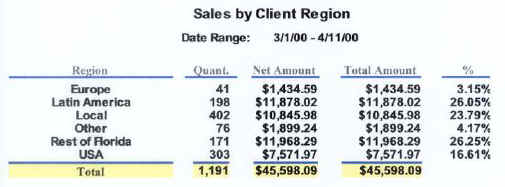
Client Category
Use this catalog to quickly sort customers. Suppose you want to send
out a promotional flyer offering 10% off, but you only want to send it to
customers who have spent more than $100 in your store. Rather than individually
search through your customers every time you are ready to send out a flyer,
you can create categories (such as Bronze, Silver and Gold) and go through
once and assign each customer to one of these categories. From that point
forward, any time you want to target your Gold customers you can run a Query
to isolate these.
Client Origin
Use this catalog to track how your customers first learned
of your store. Every type of advertising you've employed should be included
as an option: magazine ad (specify), radio, newspaper, hot air balloon in
front of the store, etc. Breaking your sales down by client origin will
give you valuable feedback in how you should spend your advertising dollars.
Look out for any imbalances: if you are spending 40% of your advertising
on tv but only getting 15% of your new customers saw the tv ad, you might
want to reconfigure your advertising priorities.
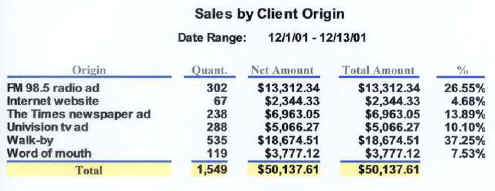
Client Status
Use this catalog if you need to assign customers a certain
status, such as credit terms. You might use Cash on Delivery, 15 Days and
30 Days as your status categories. Alternatively, you can use this catalog
to capture any other trait you were not able to capture using the other
four catalogs mentioned above.
Client Price List
If you are using multiple price lists, you can
assign a customer to
a different price list. For example, you may want to assign your wholesale
customers to a wholesale price list different than your retail price list.
Or you may want to create a VIP price list for your very best customers.
When one of these customers makes a purchase, XpertMart™ automatically pulls the price from the price list you've
indicated. To learn more, refer to the Prices topic.
Copyright © 2002 XpertMart