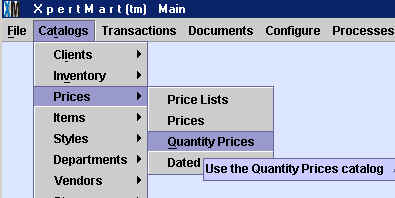
Chapter Topics
Setting up the Quantity Prices Catalog
How Prices by Quantity Works
Setting up the Quantity Prices Catalog
Retailers will sometimes offer certain items at a special price
if the cusotmer buys more than one piece of merchandise. Frequently retailers
offer special pricing whenever a customer buys a half-dozen or dozen of the
same item. To handle these cases, you need to use XpertMart™'s Quantity Prices Catalog.
To define special prices by quantity, open the Quantity Prices Catalog
under the Prices menu, as shown below:
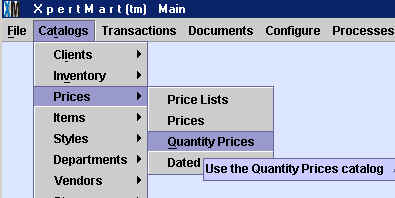
When the Quantity Prices Catalog opens up, create a new entry for every
item that you wish to establish a special price by quantity for. There are
two ways you can enter the item into the catalog:
by entering the item number into the "Item
Number" field, or by opening the Items Catalog with the zoom button at the right and finding the item
you are looking for (usually through a Query
by Example) and pressing <OK>. Once you enter an item you
will see the Item Details section of the catalog automatically filled-in.
In the example below, the user has entered item number 203 which corresponds
to the Black Size 6.0 Sun Jammers shoe.
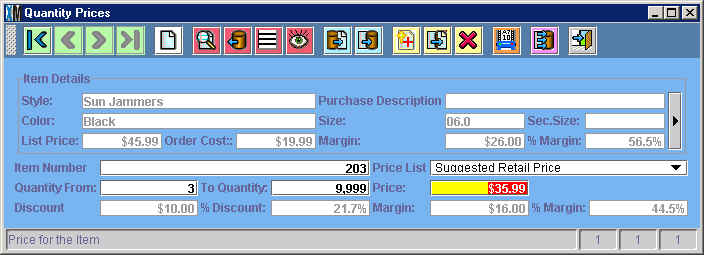
Once you've chosen an item, you must select the price list you are modifying.
Recall that there is one entry in the Prices
Catalog for every price list you create.
If you want the special price by quantity to apply for every price list you
need to create an entry in the Quantity Prices Catalog for every entry in
your Price Lists Catalog. (If you currently have three price lists and want
the special price by quantity to apply for each one, you need to create three
entries in the Quantity Prices Catalog). Usually, however, you only want the
quantity pricing to apply to one price list, such as the Wholesale price list.
The next step is to define a range for which the special price takes effect.
Enter the beginning of the range (inclusive) in the "Quantity From" field
and the end of the range (inclusive) in the "To Quantity" field. For example,
if you want a special price to take effect if the customer buys between 3
and 6 items you would enter 3 in the "Quanity From" field and 6 in the "To
Quantity" field. If you want yet another special price to take effect if the
customer buys 6 or more items you need to create a new entry in the Quanity
Prices Catalog using 7 in the "Quantity From" field and 9,999 in the "To Quantity"
field.
Entering 9,999 in the "To Quantity" is a good way to represent "or more"
as a quantity. This is because customers are most unlikely to buy more than
10,000 of a single item.
In the "Price" field enter the special price that would take effect if the customer buys the amount of merchandise that falls within the range you've defined. In the example above, any customer buying 3 or more Black Size 6.0 Sun Jammers will pay $35.99 instead of the normal $45.99 price.
When you've entered the special price into the "Price" field, the margin
and discount fields will automatically get filled in reflecting the new margin
you will receive with the special price and the discount it represents off
of the previous price.
Copyright © 2002 XpertMart