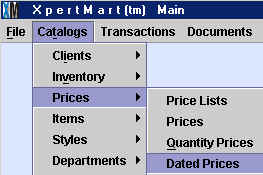
Chapter Topics
Setting up the Dated Prices Catalog
How Prices by Date & Hour Work
Setting up the Dated Prices Catalog
Sales are the lifeblood of many a retailer. Announcing special prices that
take effect for a limited time are one of the favorite tools retailers use
to keep up interest in the store and maintain customer traffic. XpertMart™ gives you the tools to manage special sales using the
Dated Prices Catalog.
To define special prices by date and hour, open the Dated Prices Catalog
under the Prices menu, as shown below:
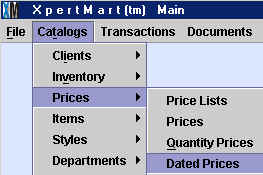
When the Dated Prices Catalog opens up, create a new entry for every item
that you wish to establish a special price by quantity for. There are two
ways you can enter the item into the catalog: by entering the item number into the "Item Number" field,
or by opening the Items Catalog with the zoom
button at the right and finding the item you are looking for (usually
through a Query by Example) and pressing
<OK>. Once you enter an item you will see the Item Details section
of the catalog automatically filled-in.
In the example below, the user has entered item number 148 which corresponds to the Rosy sandal, size 8.5 and color Natural Paris.
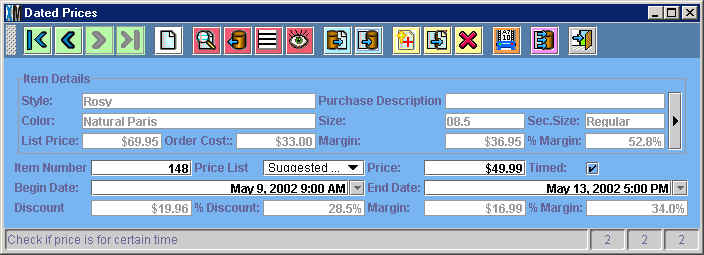
Once you've chosen an item, you must select the price list you are modifying.
Recall that there is one entry in the Prices
Catalog for every price list you create.
If you want the special price by quantity to apply for every price list
you need to create an entry in the Quantity Prices Catalog for every entry
in your Price Lists Catalog. Usually you are trying to target certain stores or certain customers and therefore
have a specific price list in mind.
In the "Price" field enter the special price that would take effect during
the specified date and time range if the customer buys the item in question.
In the example above the user is creating a Mother's Day Sale: any customer
buying a Natural Paris Size 8.5 Rosy sandal between 9:00 a.m. on May 9, 2002
and 5:00 p.m. on May 13, 2002 will pay $49.99 instead of the normal $69.95
price.
When you've entered the special price into the "Price" field, the margin
and discount fields will automatically get filled in reflecting the new
margin you will receive with the special price and the discount it represents
off of the previous price.
How Prices by Date & Hour Work
Any time you enter an item into an Invoice, XpertMart™ automatically checks the Dated Prices Catalog to see
if a special price exists for the date and time the transaction during which
the transaction is taking place. XpertMart™ allows
you to enter more than one special price for the same date and time range.
In these cases, XpertMart™ will simply take the
lowest price.
You do not need to "activate" this process. If you do not want to use
prices by date and time, simply erase all entries in the Dated Prices Catalog.
XpertMart™ will only use the special price in the
Dated Prices Catalog if it is less than the current price in the corresponding
price list being used, under the assumption that the customer will always
demand the lowest price. (This could occur if you changed prices but neglected
to adjust the Dated Prices Catalog accordingly). Similarly, if you are using
Quantity Prices, XpertMart™ will look for the option that generates the lowest price
for the customer.
Copyright © 2002 XpertMart