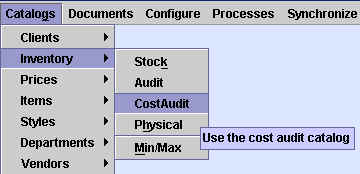
Chapter Topics
Overview
Order Cost
Inventory Cost
Modifying the Cost of an Item
Cost Audit Log
Overview
This chapter discusses the different costs that XpertMart™ uses, the Order Cost and the
Inventory Cost, and the Cost
Audit Log where all cost information for an item is stored. Subsequent
chapters discuss how to change the cost of an item using a Cost Adjustment or how to make massive changes to the costs of multiple
items. There are also special considerations to keep mind when you are
setting up your inventory for
the first time to keep your accounting of costs straight..
Order Cost
The Order Cost of an Item is the cost at which you expect to
receive that Item from your Vendor. The Order Cost functions as a reference
as it is the cost that XpertMart™ automatically
enters into any Purchase Order or Receipt. You are free to change this price at the
moment you are making the Purchase Order or Receipt, but if you choose
not to then your Order Cost will, in fact, be the Inventory Cost used.
The Order Cost appears in the Items Catalog
and can either be entered directly into the Order Cost field of the Items Catalog or
is automatically filled in from the Styles Catalog
when you check the "Price/Cost
from Style" checkbox. Unlike prices where there can be multiple price lists, the Order
Cost is the same for all stores throughout the company.
Inventory Cost
Every time you receive merchandise XpertMart™
automatically records the cost that was used in the Receipt into the Cost Audit Log. For every Item, XpertMart™ keeps a running average of the costs from every Receipt.
This average is the Invenventory Cost. When you are using XpertMart™ correctly, the Inventory Cost is the most realistic indicator
of what your merchandise is costing you. You can always see how XpertMart™ is calculating the Inventory Cost by opening the Cost Audit Log.
The Inventory Cost appears in the Inventory
Cost field of the Items Catalog just below
the Order Cost. The value in this field cannot
be edited as it is written-in automatically and the average is updated every
time you make a new Receipt for that item.
The Inventory Cost is the same for all stores in the chain.
Whenever you make an Invoice, XpertMart™ takes
the prevailing Inventory Cost at that moment for every Item and records it
(though you cannot see this on screen). This is the cost used to calculate
your margin.
Modifying the Cost of an Item
You cannot directly edit the Inventory
Cost of an Item. Keeping with our Philosophy of Control, any change to
the cost of an item must be done through a document that creates an audit
trail. There are only two documents that can change the Inventory Cost of
an Item: a Receipt or a Cost Adjustment.
When you employ the Mass Changes to Prices
and Costs tool what you are in fact doing is creating a batch of Cost Adjustments.
Cost Audit Log
XpertMart™ stores every instance of
an item being received, and the cost it was received at, in the Cost Audit
Catalog, also called the Cost Audit Log. You can view the contents of this
catalog by going to the Catalogs>Inventory menu and selecting Cost Audit,
as shown below.
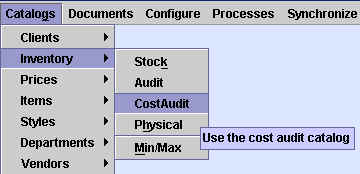
Every record in the Cost Audit Catalog displays, for a particular Item,
the following information:
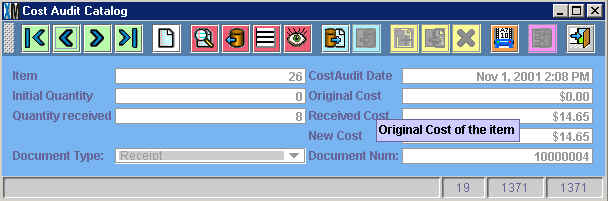
Cost Audit Date: the date the transaction took place;
Initial Quantity: the quantity in stock before the transaction
took place;
Original Cost: the average Inventory Cost
prior to the transaction;
Quantity Received: quantity of items received, if any;
Document Type: the type of transaction (either a Receipt or Cost
Adjustment);
Received Cost: this is the Net Cost of the Item on the Receipt;
New Cost: the new average once the Received Cost has been factored
in. This is the prevailing Inventory Cost
until a new Receipt or Cost Adjustment is made for this Item.
The entries in the Cost Audit Catalog appear in chronological order and
as such are of limited use in understanding your costs. To get a clearer
picture, run the Cost Audit Log report by clicking on the Reports button ![]() in the toolbar at the top of the catalog:
in the toolbar at the top of the catalog:
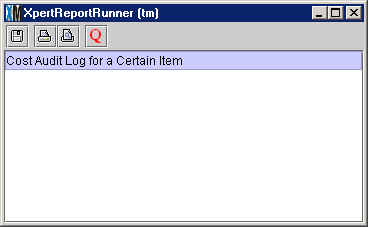
The Cost Audit Log for a Certain Item Report looks like this:
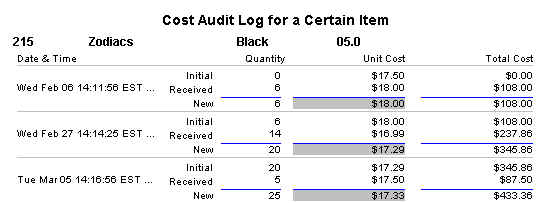
The report displays the same information that the Cost Audit Catalog does but allows you to see multiple entries at once and therefore see how the average changes with every transaction. In the example above, the Order Cost for the Black Size 5.0 Zodiacs platform mule is $17.50. However, the first time a Receipt was made, on February 6th, the Net Cost on the Receipt was $18.00. Therefore, the new Inventory Cost was $18.00.
The second time this item was received the Net Cost on the Receipt was
$16.99. When you average 14 pairs at $16.99 with the 6 pairs at $18.00,
you get a new Inventory Cost of $17.29.
The third time the item was received the Net Cost on the Receipt was $17.50,
yielding a new Inventory Cost of $17.33. This
means that each one of the 25 pairs of Black Size 5.0 Zodiacs you have
received so far is costing you $17.33 on average.
NOTE: The "Initial" quantity of an entry in the log does not necessarily
need to be equal to the "New" quantity of the prior entry. If in the intervening
time pieces of merchandise were sold, the "Initial" quantity of the new
entry will of course be lower than the "New" quantity of the prior entry.
Copyright © 2002 XpertMart