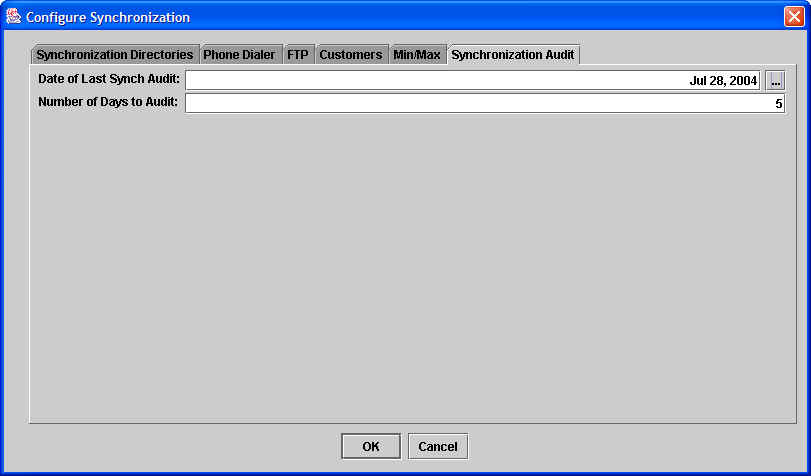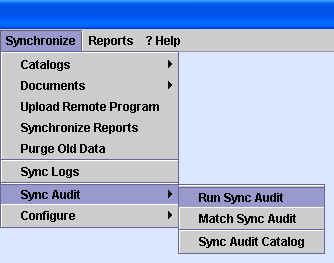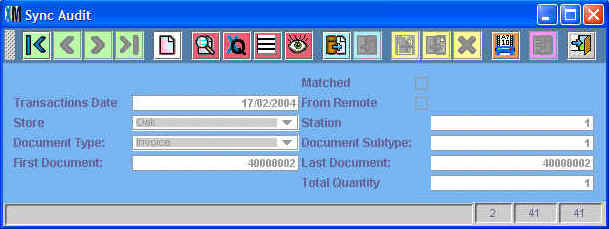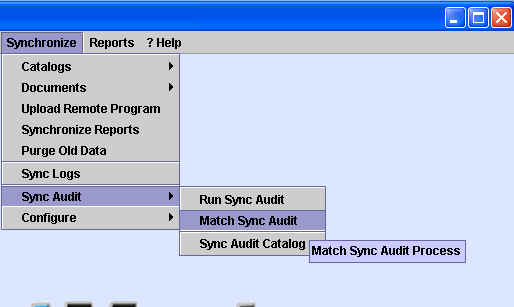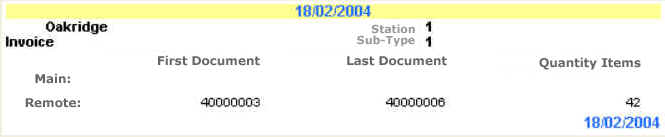Synchronization Audit
Chapter Topics
Synchronization Audit Overview
Configure Synchronization
Audit
Run Sync Audit
Sync Audit Catalog
Match Sync Audit
Synchronization
Audit Overview
Most of the time the Synchronization
process will work fine and run without you ever having to think
about. For those times when some troubleshooting is required, there is
a parallel quality control system in place called the Synchronization
Audit. The Synchronization Audit records that summarize the Documents in the database at the
time. A record is created for every day, store, station, document type
and document sub-type which indicates the starting transaction serial number, the
ending transaction serial number as well as the net quantity of items
on those documents. These records are stored as entries in the Sync Audit Catalog.
The audit records are created during the synchronization process and
are synched from the Remote to the
Main and from the Main to the Remote. These documents are matched
and if the Remote copy matches the Main copy the document is indicated
as having a pair.
(Note: The Sync Audit files are sent as synchronization files with the .xin extension, which have no
date. Those records that have not been paired will be sent every time
there is a synchronization. You can always change the dates for which
Sync Audit files are created by changing the
configuration).
Once the Sync Audit records have been paired, you can run a report that
lists all records that have been paired so you can compare the
documents that are at the Main vs. the ones that are at a given Remote.
If all Sync Audit records have been correctly paired and there are no
discrepancies then you know that the Synchronization process has been
completed without a hitch.
IMPORTANT NOTE: Since the Sync Audit records must be sent sent in both
direction (Main to Remote and vice-versa), it takes two full synchronization cycles for
both sets of records to appear in both places. Therefore each Sync
Audit record will only show whether it has been paired after two days
or two synchronization cycles.
If the Synchronization Audit does show inconsistencies you will want to
Troubleshoot the
Synchronization and Test
the FTP Server.
Configure Synchronization Audit
To use the Synchronization Audit you must first configure the date from
which Sync Audit records should be created. This is done by going to
the Synchronize>Configure>Configure Synchroniztion window and
select the Synchronization Audit tab.
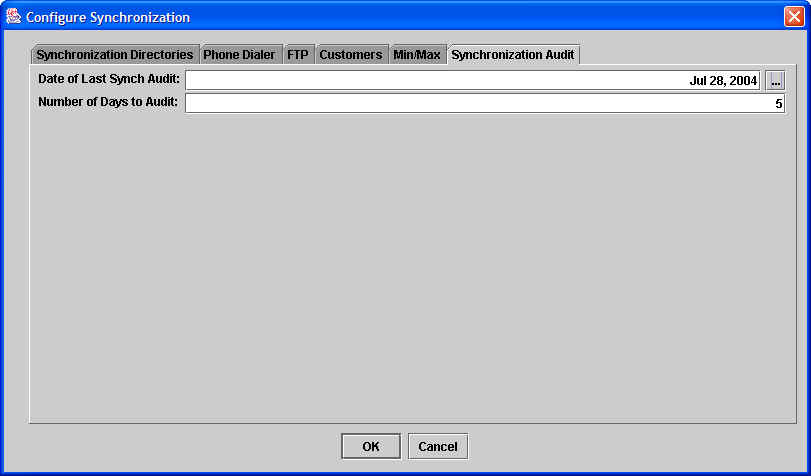
The Date of Last Audit is the last date that Sync Audit records were
created. Number of Days to Audit is the number of days prior to the
Date of Last Audit that XpertMart™
will create or update Sync Audit records. In the example above, Sync
Audit records will be created for July 23, 2004 - July 28, 2004. These
5 prior days are used so that Sync Audit records that may have been
delayed to due to a synchronization problem can also be included.
Run Sync Audit
The Sync Audit process is run automatically as part of the
synchronization. However, you can always run it manually by going to
Synchronize>Sync Audit>Run Sync Audit.
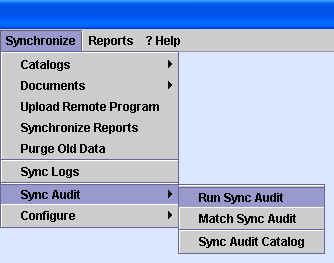
The process should run quickly. You will see a window flash on the
screen indicating that the system is creating the sync audit records.
Sync Audit
Catalog
Once the Sync Audit process is complete, you can view the records that
were created in the Sync Audit Catalog. Do this by going to
Synchronize>Sync Audit>Sync Audit Catalog:
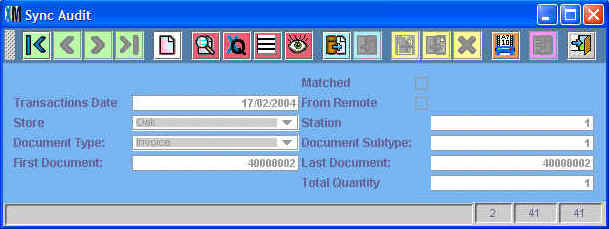
None of the fields in the Sync Audit catalog is editable. The records
are generated and updated automatically by the syste during the Sync
Audit process. They are for reference only.
Match Sync
Audit
Finally, you can manually run the Match Sync Audit process, though this
process is also run automatically during synchronization. To manually
match Sync Audit records at the Main and at the Remote(s), go to
Synchronize>Sync Audit>Match Sync Audit:
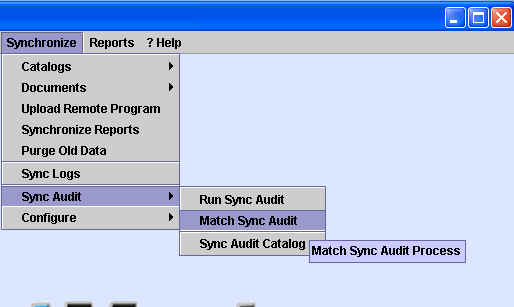
Once the Match Sync Audit proces is done, run the Match Sync Audit
report to find records that have not been paired. In the example below,
there is an entry for Invoices made on February 18, 2004 at Store #4
(Oakridge) that have not been matched up. These are Invoices #40000003
through #40000006. There are a total of 42 items on these four invoices.
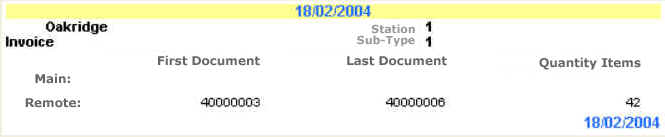
Now if the date of this report is February 18th or 19th, there is
probably nothing to worrry about since the Main's Sync Audit record is
probably still in transit back to the Oakridge store. However, if this
report were being run any later, it would most likely indicated that
there had been a synchronization problem at some point between the Main
and Oakridge store.
Copyright © 2004 Dinari Systems LLC