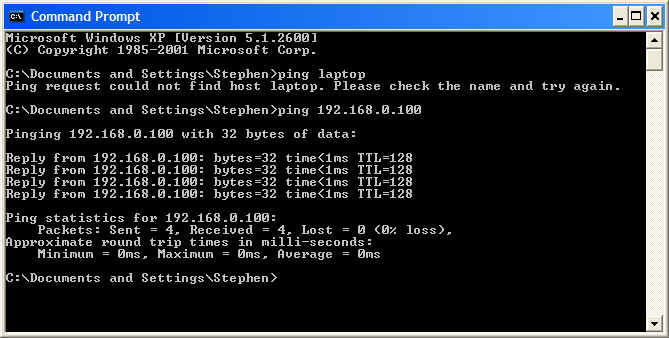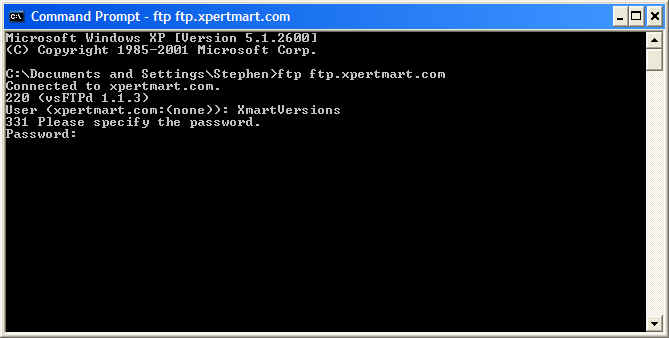How to Test the FTP Server
Chapter Topics
FTP Server Configuration
Test 1: Can My Computer See the FTP Server?
Test 2: Is the FTP Server Working?
FTP Server Configuration
To make a successful connection to the FTP Server during the synchronization
process, you need three pieces of information: the URL (Universal
Resource Locator), the user name and the password. These three pieces
of information need to be entered in the Configure Synchronization
screen.
The URL can have a variety of formats, depending on the location of the
FTP Server. The URL could be an IP address such as the following:
127.0.0.1
232.122.4.67
Alternatively the URL could simply be the name of the computer within
the network which hosts the FTP server such as:
localhost
corporate
server
The URL could also be an internet address such as:
ftp.xpertmart.com
ftp.mystore.com
The user name and password are assigned by the system administrator of
the FTP Server.
Test 1: Can
My Computer See the FTP Server?
The first test to perform is to check whether your computer can "see"
the computer that is running the FTP Server. You do this by using a
PING command in a DOS window (also known as a Command Prompt in Windows
XP). PING is a command used to verify that a network connection
is working without erros. It is similar to a ship's sonar sending a
pulse and measuring how fast it returns.
Open a DOS window and enter a "ping" followed by the URL of the
computer where the FTP Server is located.
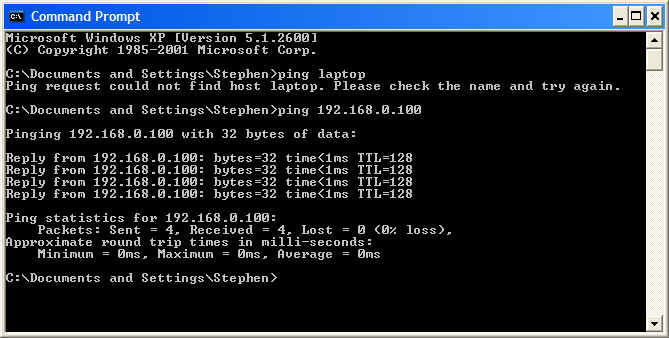
When a ping is successful, the computer sends packets of data and
receives a reply confirming that the data was received. In the example
above, the user pinged the computer at the IP address 192.168.0.100 and
successfully sent and received 4 data packets.
When a ping is not successful, you will see a message that says "Ping
request could not find host...". In the example above, the computer
called "laptop" could not be found. If the ping is not successful,
contact your system administrator and resolve all network problems
before proceeding.
Test 2: Is
the FTP Server Working?
If the first test is successful you have confirmed that the computer
cited in the URL does in fact exit and can be accessed from the
computer where the test was done.
The next test is to confirm whether the FTP Server is working on the
computer that was pinged and that the user name and password are valid.
To conduct this test, once again you need to open a DOS Window or
Command Prompt.
Enter the FTP command and followed by the URL of the FTP Server. (The
URL may itself have the prefix "ftp"). In the example below, the user
is accessing the FTP Server found at the URL ftp.xpertmart.com:
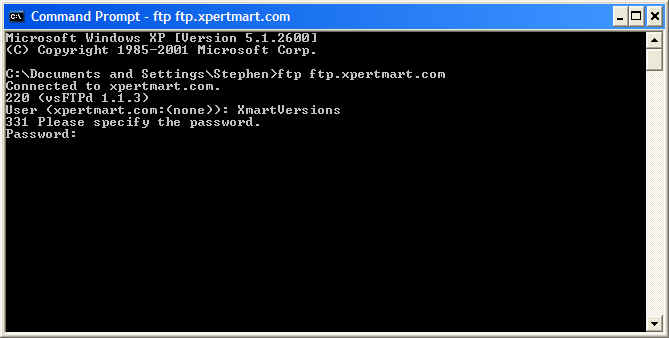
If the FTP Server is working, you will be asked to enter a User
followed by a Password. If you are not prompted for a User and
Password, then the FTP Server is not setup or is not working properly.
After you enter your User and Password, you will see a message that you
are logged in. If the User or Password are not valid, you will see an
error message. Check with your system administrator to confirm you are
using the correct User and Password.
Once you are logged in to the FTP server, you will see "ftp>" to the
left of the cursor. This means that any command written here now will
be sent to the FTP Server. For example, you could enter the "dir"
command and see the contents of the root directory.
If either of these two tests are not successful then the Synchronization process in XpertMart™
will not work.
Copyright © 2004 Dinari Systems LLC