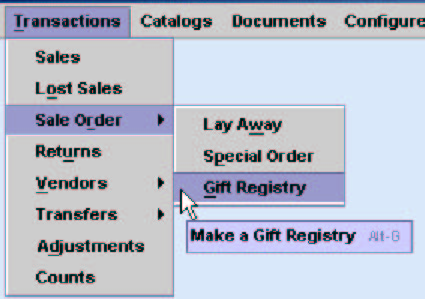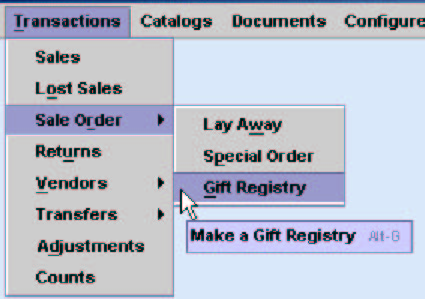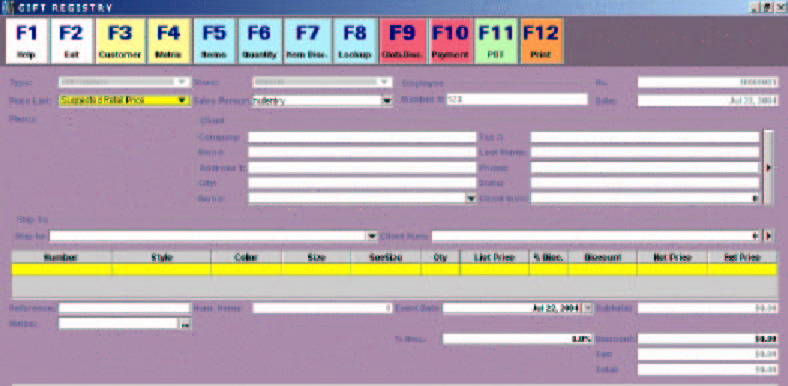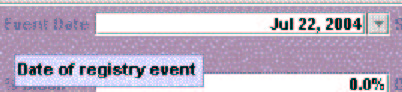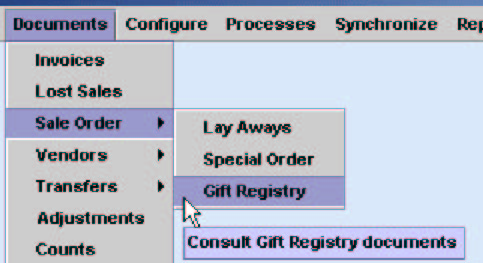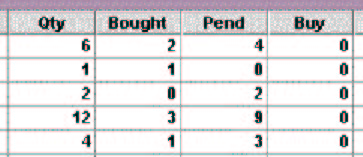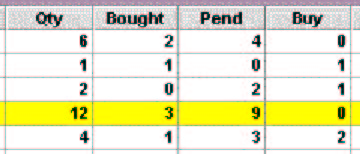Gift Registry
If
you sell merchandise that is normally given in
celebrations such as weddings, then it is important to be able to
handle a Gift
Registry. XpertMart™ lets you
setup a gift registry of the gifts someone would
like to recieve for their special ocassion. XpertMart™ will keep track of what
is registered as gifts, let you sell these items and then keep track of
what
has already been purchases as gifts and what is still pending.
To make a new gift registry you select the option under the
Sale Order menu as per this screen shot:
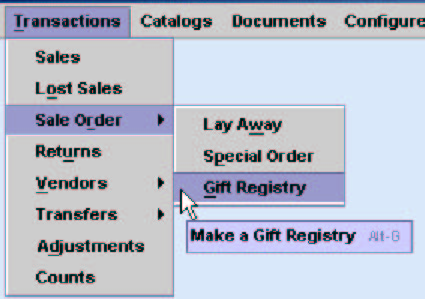
Once
you have selected the gift
registry option you will see this transaction
screen:
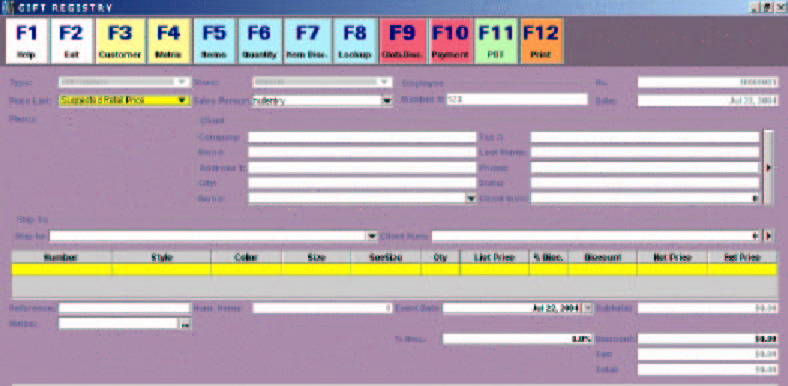
Towards the
bottom of the screen there is a place to register the date of the event for
this Gift Registry as you can see here:
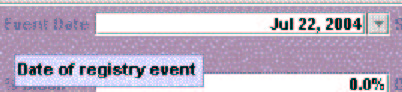
Aside from this there is a Reference field on the left
side where you can put a name of the event this registry is for. You
can also
use the Notes section to enter more information about the gift
registry. You
can see these two fields here:

The gift registry has no payment
detail information as
it is just a list of things people can buy for this event. You should
be sure
to enter the Ship To information as this is whom the gifts will be
shipped or
delivered to.
Once the gift registry has been created and someone wants to
see the items registered and possibly buy some item then you have to
look up
the gift registry in the Documents
section of XpertMart™ as you can
see in this
shot of the menus:
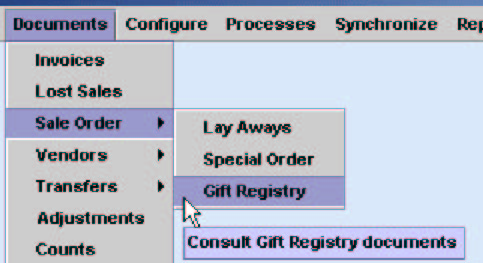
Once you find the registry you want you will see that it
has several columns that show how the quantity of each item that was
put on the
registry, how many have already been bought and how many are pending to
buy as
shown in this screen shot:
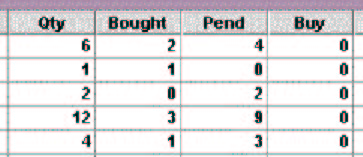
If you want to make a sale of one or more of the items,
all you have to do enter the amount of each one in the Buy column as we
can see
here:
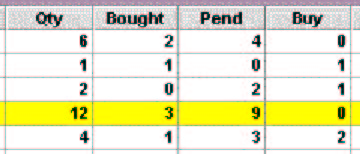
Once the items are entered in the Buy column you have to
click on the Dollar Sign button at the top of the document. The button
looks
like this:

When you do this, XpertMart™ will open up
a new Invoice
screen with the items that
were selected to buy. It will have all the items
with their respective quantities. In addition to this it fills in the
Ship To
customer as was entered on the Gift Registry as you can see in this
example:

XpertMart™ automatically
puts the Gift Registry number in
the reference field of the Invoice as you
can see here.

From this point on you proceed exactly as you would with
any other sale. You can put in the customer's
information so you know who
bought the gift. You add the payment
information as a normal sale.
You do not have to finish this sale, nor sell all the items
on the Invoice. You can exit from the sale, delete items or change
quantities.
If you finalize the sale then XpertMart™ will take the
items bought on this
invoice and show them as bought on the sales order that originally
opened this
sales window.
NOTE: Once the sales window is open you can close the Gift
Registry window if you wish. Once the sale is made you will have to
refresh the
query on the Gift Registry if you still have
it open to see the changes in the
Sold and Pending columns.
Copyright © 2002 XpertMart
*
Return to Table of Contents*