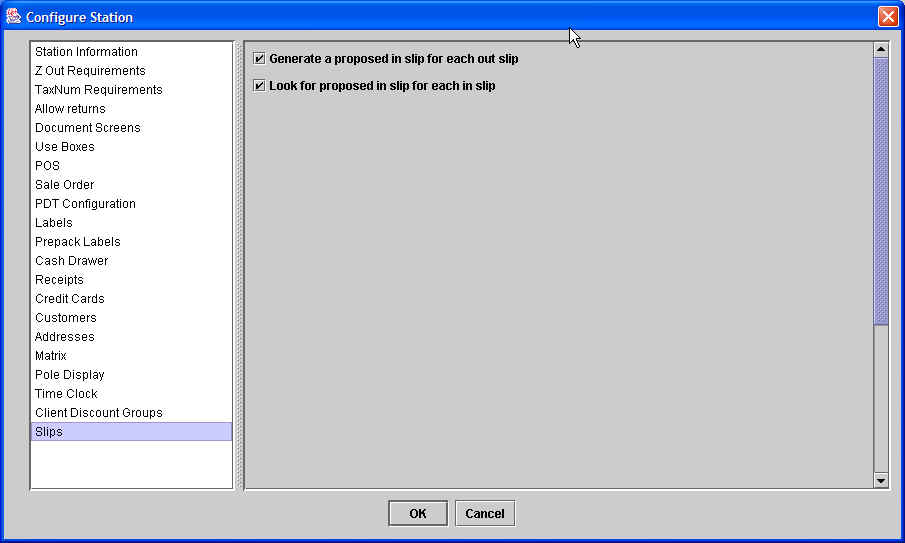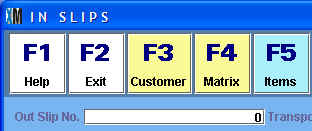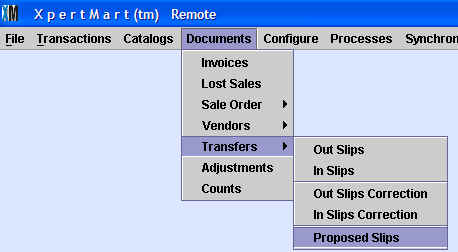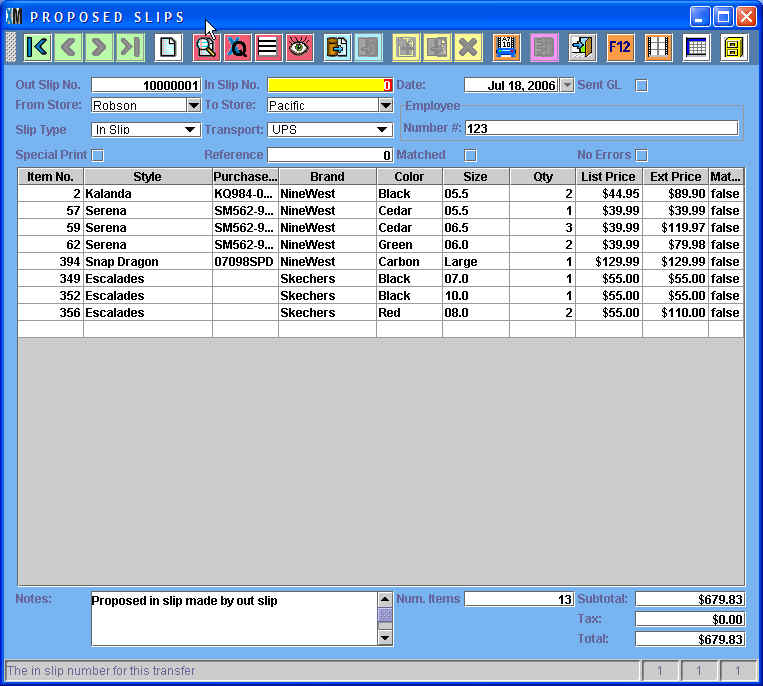Proposed In Slips
Chapter Topics
In Slips from Outslips
Proposed Slips
Synchronizing Proposed Slips
In Slips
from Outslips
In order to
make it easier to make In Slips when transferring merchandise between stores, XpertMart™
can create a Proposed In Slip for every Out
Slip that is created. This Proposed In Slip gets synchronized to the Main, and then
from the Main to the Remote
which is expecting the merchandise transfer.
If you choose to use Proposed In Slips, then when you make an In Slip
you can enter the Out Slip unmber and
XpertMart™ will
search through the Proposed In Slips on file to see if one alrady
exists for the In Slip you are working one. If it finds one, then it
automatically populates the In Slip with all items on the Proposed In
Slip (which are the items on the original Out Slip). This way stores do
not receive transfers "blind" (though some managers prefer for stores
to receive transfers blind since it means they will be more vigilant).
In order for the system to generate Proposed In Slips you have to setup
the right configuration in the Station Configure
menu, as shown below:
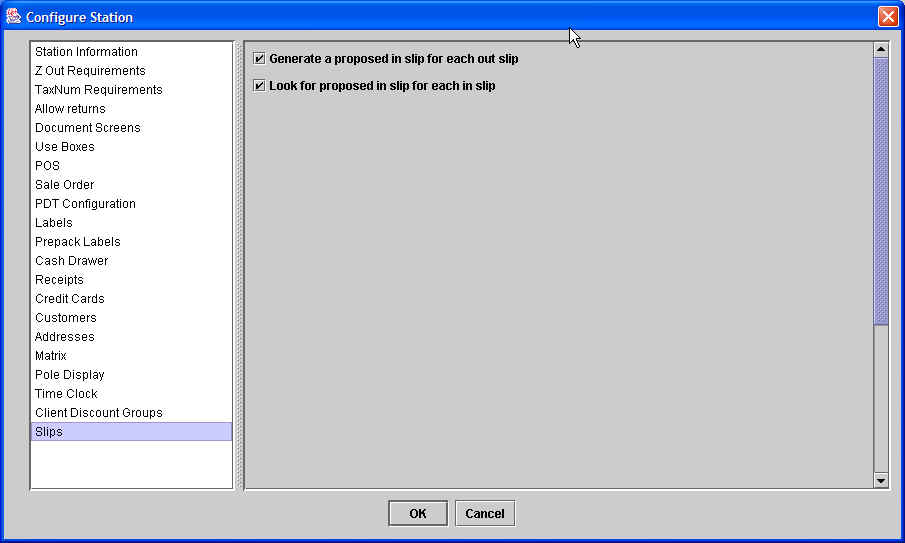
Since this
configuration setup is under Station Configure, each store or Remote
can have the desired configuration.
The first configuration option is "Generate a proposed in slip for each
out slip". If this option is checked, every time you make an Out Slip a
Proposed In Slip will be created with the same items as the Out Slip.
During the next synchronization,
the Proposed In Slips will be sent to
the Main.
The second configuration option is "Look for proposed in slip for each
in slip". If this option is checked, every time you are making an In
Slip and you enter a document number in the "Out Slip No." filed, XpertMart™
will look for
a Proposed In Slip. This is a screen shot of the "Out Slip No." field
in an In Slip transaction screen:
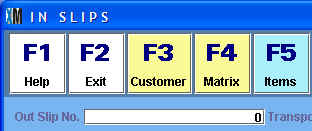
If you are
going to use Proposed In Slips then the first you want to do when
making an In Slip is to enter the Out Slip number you are receving
against. If the system finds a Proposed In Slip then it will populate
the In Slip with all of the original items transfered on the Out Slip.
Once these items appear in the In Slip, you can edit these quantities
or make any other modification that you can make when working
with a normal In Slip.
If the system does not find a Proposed In Slip then it does nothing. It
does not show any sort of error, it simply does not fill-in any items
into the In Slip. In this case you would have to manually enter the
items one by one.
You may want to only generate Proposed In Slips in your warehouse but
not in each of your stores. In this case, these configuration options
would only be checked at the warehouse but not at each of the stores.
If you want a specific store to manually scan every item it receives in
a transfer then you would not check these configuration options at that
store.
Proposed
Slips
XpertMart™ uses
Proposed Slips to communicate desired transfers
to the Remotes.
Proposed Slips do not
ever affect inventory, they are just for
reference. The pupose of Proposed
Slips is to sugest what merchandise needs to be transferred from one
Remote to another. Proposed Slips are used to make In Slips based on
Out Slips or to suggest Out Slips to
balance inventory.
Proposed Slips are always created automatically by processes run in XpertMart™.
They are never created manually. In order to see Proposed Slips, go to
the Documents>Transfers>Proposed Slips menu as shown below:
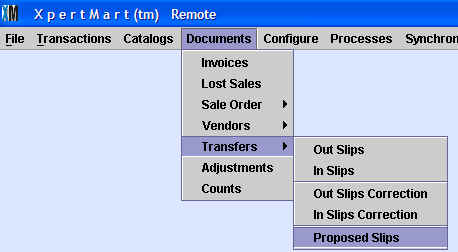
Once you
select this option you will see the Proposed Slips. The image below
shows a Proposed In Slip:
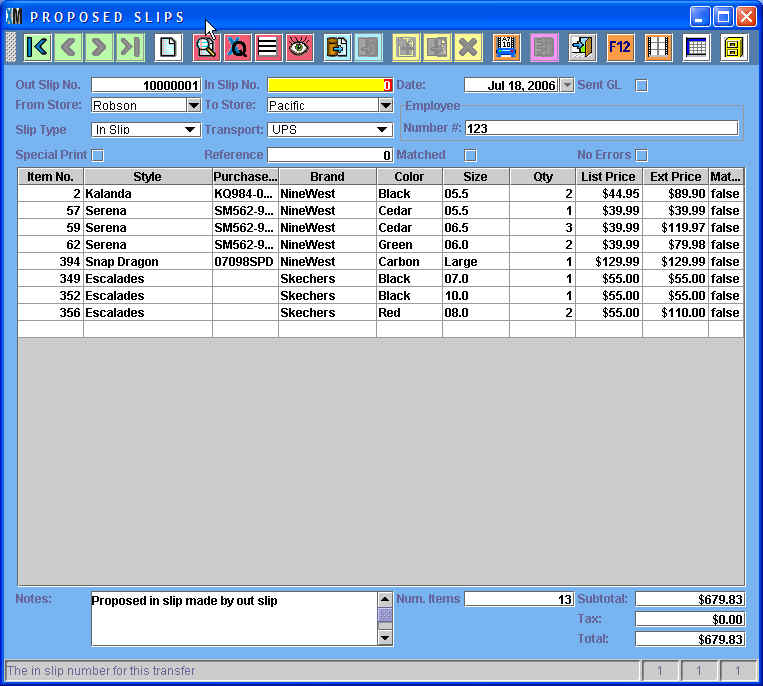
All of the
fields look exactly as they do when looking at an In Slip.
Synchronizing
Proposed Slips
At the
Remotes, when documents are synchronized,
any Proposed Slip that has a
different store number than that of the Remote gets synchronized out to
the Main.
At the Main, when catalogs are synchronize, all proposed slips are sent
out to the corresponding remote. A synchronization file is
created for
each store.
Following this scheme, every Proposed Slip gets synchronized to the
appropriate store. If you only synchronize once at night then the
Proposed Slips would make it to the intended store the following
morning. Recall that you can always use the Task Manager to schedule
the synchroniation to ocurr several times per day if so desired.
Copyright © 2004 Dinari Systems LLC