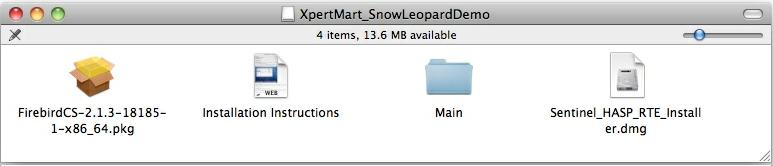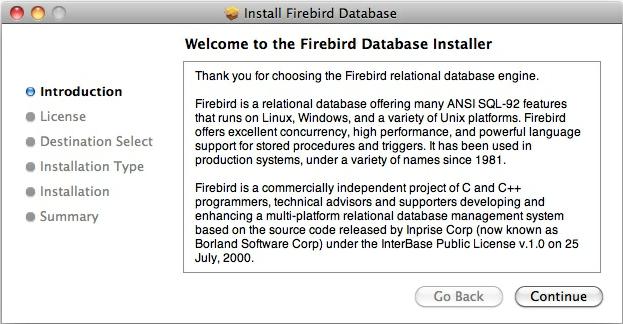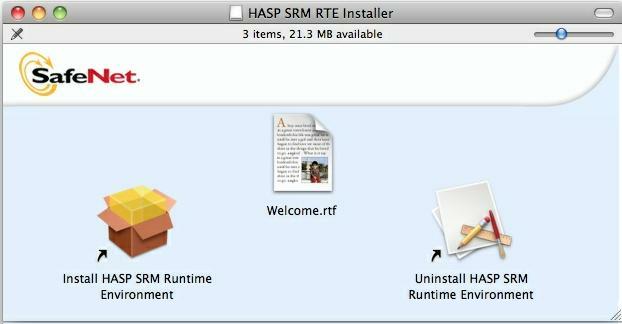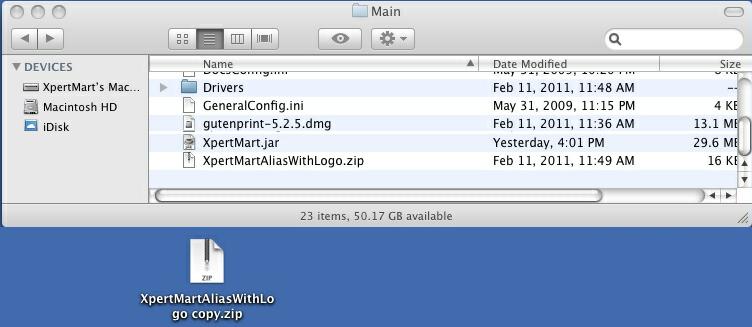Installing XpertMart
™ on Macintosh Snow Leopard OS X
Chapter Topics
Installing XpertMart™
on Macintosh OS X
Installing the Sentinal HASP RTE
Running XpertMart™
Uninstalling & Reinstalling Firebird
Installing XpertMart™
Follow these five steps:
1) Download the XpertMartInstall.dmg from
http://XpertMart.com/demo/download/demomaclicense.html
. After accepting the license agreement choose the Snow Leopard version
of the download by clicking on the purple Snow Leopard icon with the X
on it.
This file is a DMG disk image that contains the XpertMart
™ installation software. Wait until the download is
complete. If your web browser and system are properly configured, will mount it as a virtual disk and
open
a new Finder showing its contents. If so, skip to step 2.

If the virtual DMG disk doesn't automatically open when your download completes,
find the XpertMart_SnowLeopardDemo.dmg file you just downloaded. It will usually
be
saved to your desktop. Double-click this DMG file to open it as a virtual disk in
a new Finder showing its contents.
2) Copy the main folder or directory to the root of your Macintosh HD
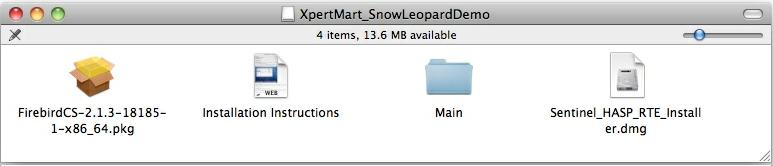
From the first step a Finder window will appear containing a folder
icon named main. Simply drag this folder icon to your Macintosh HD to
install. Do not install the main folder into the Applications folder or
XpertMart ™ will not work properly.
3) Install the FirebirdDBMS.pkg
The Finder window also contains a file named Firebird-xxxx.pkg. Double
click this file to install the Firebird DBMS. Simply follow the
instructions on screen.
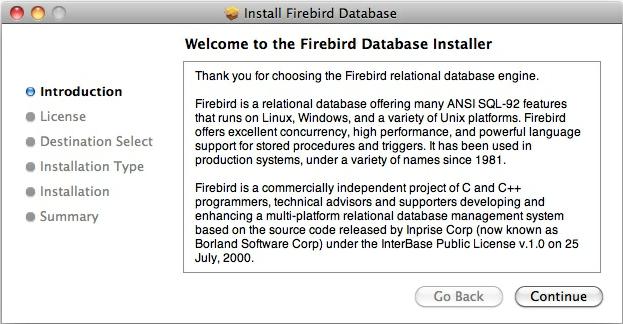
Warning: make sure you only install the Firebird DBMS once. Even if at
a later time you download a new version of XpertMart
™ you should not reinstall the Firebird DBMS if it is
installed already.
Installing the Sentinal HASP RTE
XpertMart
™
uses a HASP key is used to restrict unauthorized access. While you do
not need a HASP key to run the demo version of XpertMart
™ you do need to install the Sentinal HASP RTE software before you can begin using the system.
If you are installing the complete version run this process before you plug the HASP key into the USB port of your
computer. Click on the Sentinal_HASP_RTE_Installer.dmg which will open the virtual disk as shown below.
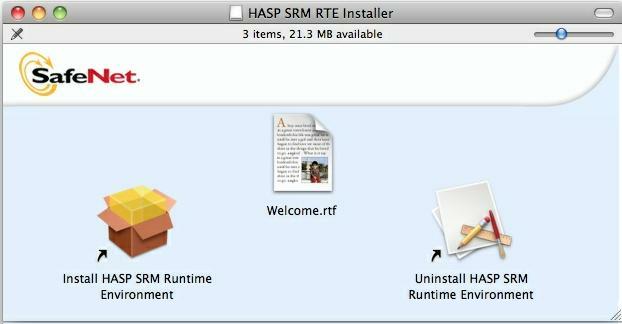
By double-clicking on the "Install HASP SRM Runtime Environment" icon a window will open up
so you can install the HASP software. Click on <Continue> and
follow the instructions.
Your Sentinaaal HASP software is now activated. You do not need to restart the computer.
You can now plug the HASP key into the USB port and enter XpertMart
™ by double-clicking on the "XpertMart.jar" file in the
/Main directory, or by using the desktop shortcut you created.
4) Remove unneeded files
Once XpertMart™ is installed,
you
can safely "Eject" the XpertMart_SnowLeopardDemo virtual disk and
the Sentinal.dmg virtual disk, they'll be cluttering up your
desktop and you don't need them any more. You can drag them to the
Trash
icon.
5) In the main folder there should be a file named XpertMartAliasWithLogo.zip and also a copy of this file as shown below.
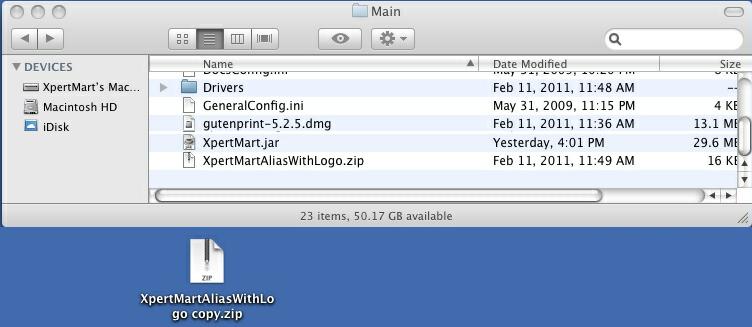
Drag the XpertMartAlisaWithLogo copy.zip file out of the main folder and onto the desktop, as show above.
Once
you have the file on the desktop double click on it and it will unzip
the XpertMart alias with an XM XpertMart logo as shown here below.

Once this is done you can drag the ZIP file to the trash and have only the XM XpertMart alias left on the desktop.

6) Restart your Mac.
Your Mac has to be restarted before you use XpertMart
™ for the first time.
Running XpertMart™
To begin using XpertMart™ the only thing you need to do is to double-click the XM XpertMart alias left on the desktop.
Uninstalling & Reinstalling Firebird
If for any reason your installation of Firebird on OS X is not
installed
correctly or working properly then you need to uninstall the current
Firebird
in order to successfully do a new install. Reinstalling Firebird on top
of
a working Firebird will cause it to stop functioning!
To uninstall Firebird, open the Terminal screen or shell: The Terminal
can be found in Applications>Utilities>Terminal. Once the
Terminal
screen is open, enter the following instructions:
a) Login as the system administrator by entering this command:
shell> sudo su root
b) Enter your password
c) Change directories to the directory where Firebird is located:
shell> cd /Library/Frameworks
d) Erase the Firebird directory: (Note: This is a very powerful command
with no "undo" so type it exactly as written here.)
shell> rm -fr Firebird.framework
e) Logout of the session as administrator:
shell> exit
You can then proceed to reinstall Firebird.
Copyright
© 2003 Dinari Systems LLC